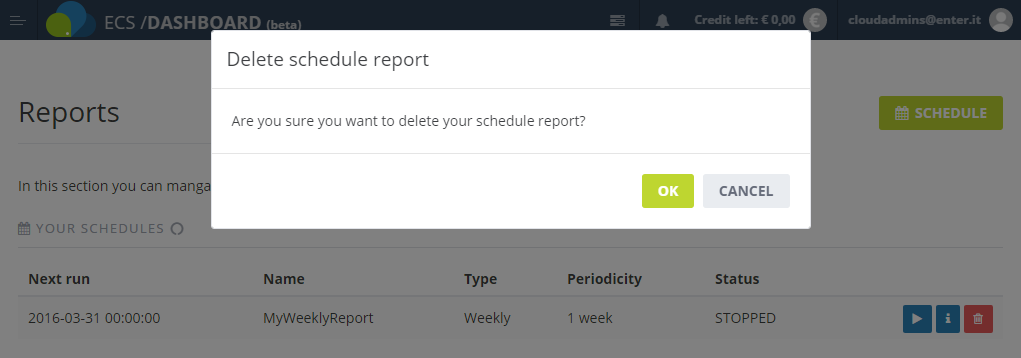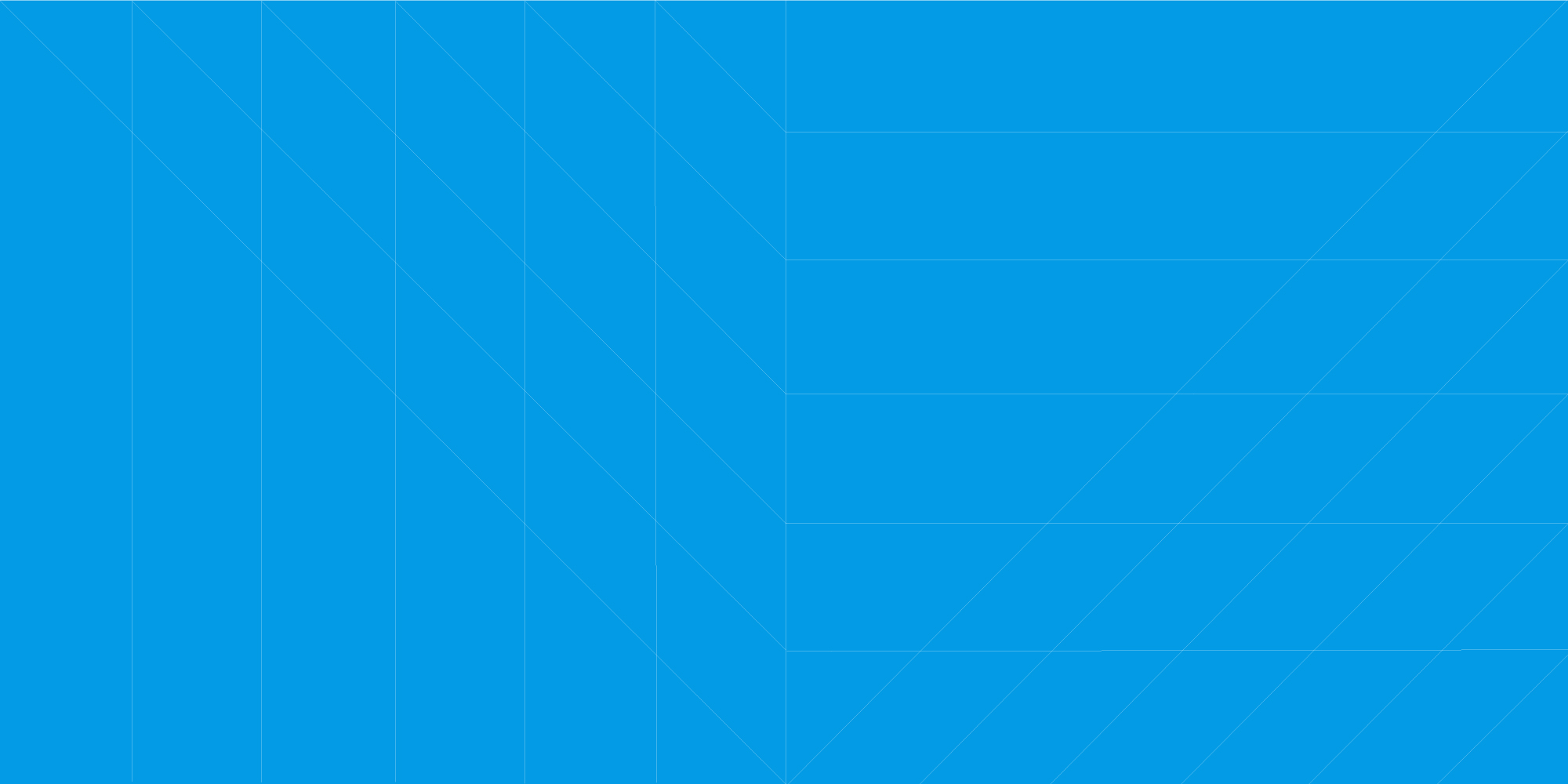
How to get usage reports
-
Log into the Enter Cloud Suite Dashboard.
-
Click on Reports on the left menu
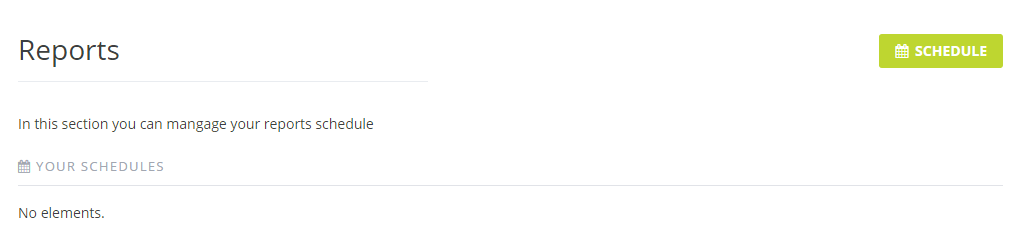
SCHEDULE A NEW REPORT
-
Click on Schedule on top right
-
Insert the name for your new report
- Select the type of report:
- Hourly - include usage data from the preceding hour
- Daily - include usage data from the preceding day
- Weekly - include usage data from the preceding week
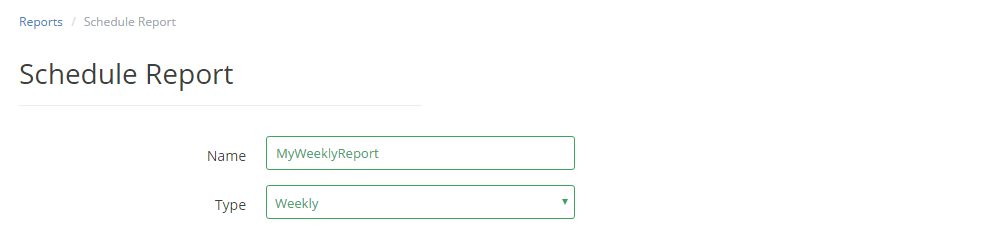
-
Select the region you want to consider
- Define the date and the time you want to execute the report. By default, the report is delivery once, but you can choose to repeat the execution every:
- n Hours
- Days
- n Weeks
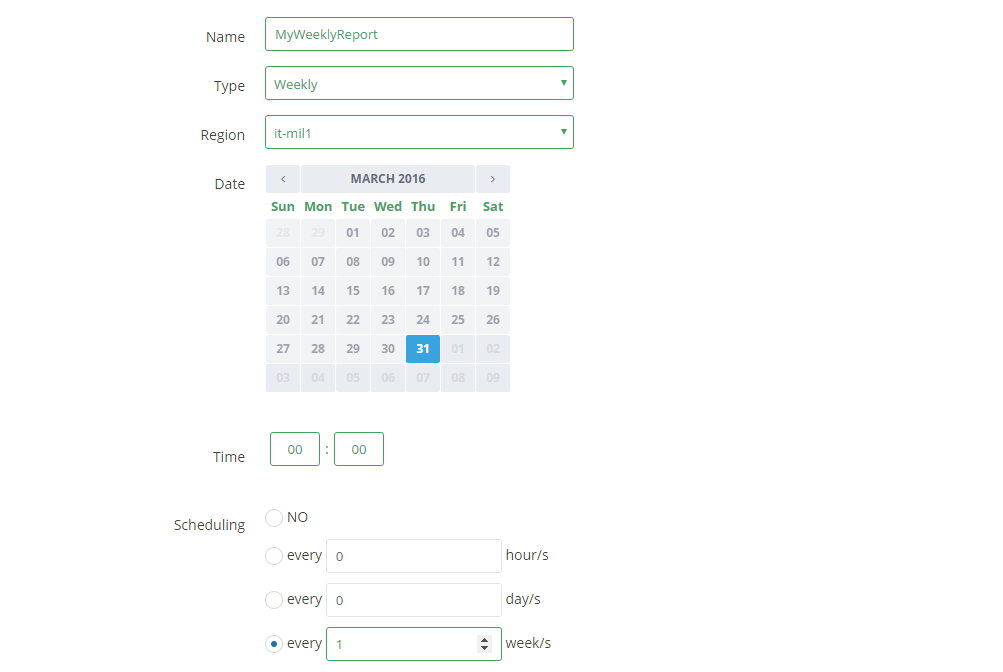
- Reports are delivered as comma-separated values (CSV) format files to a given FTP server. To define your FTP server data, insert:
- Url
- Username
- Password
- Define the filename format, using predefined vars like:
- %day - the date of execution in YYYYMMDD format
- %project - the OpenStack project ID
- %region - the selected region
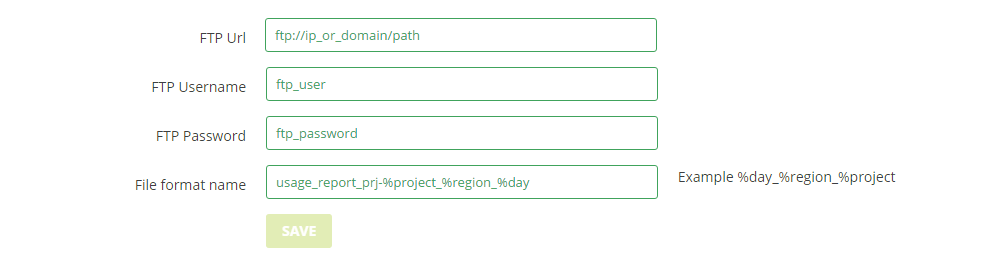
- Click on Save
BROWSE AND MANAGE YOUR REPORTS
-
Click on Reports on the left menu
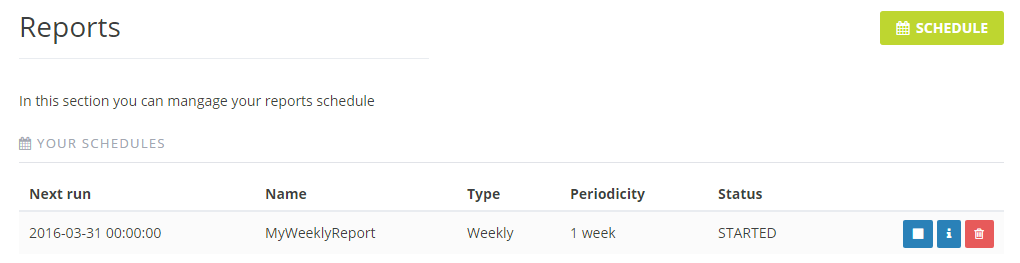
-
Click on the blue Stop button, on the right, to disable the execution of an active report. A stopped report could be activated, clicking on the “play” button

-
Click on the blue Info button, on the right, to show the FTP settings of each report
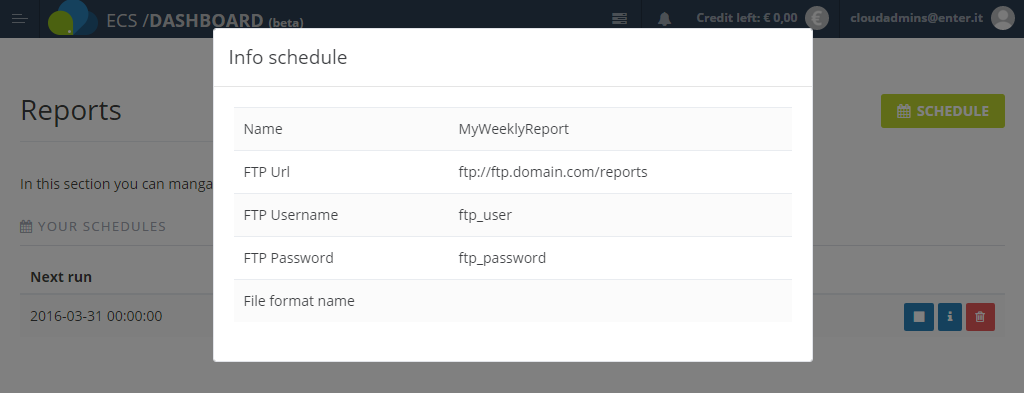
DELETE A REPORT
-
Click on Reports on the left menu
-
Click on the red bin button on the right
-
Click on Ok to confirm the deletion of the selected report