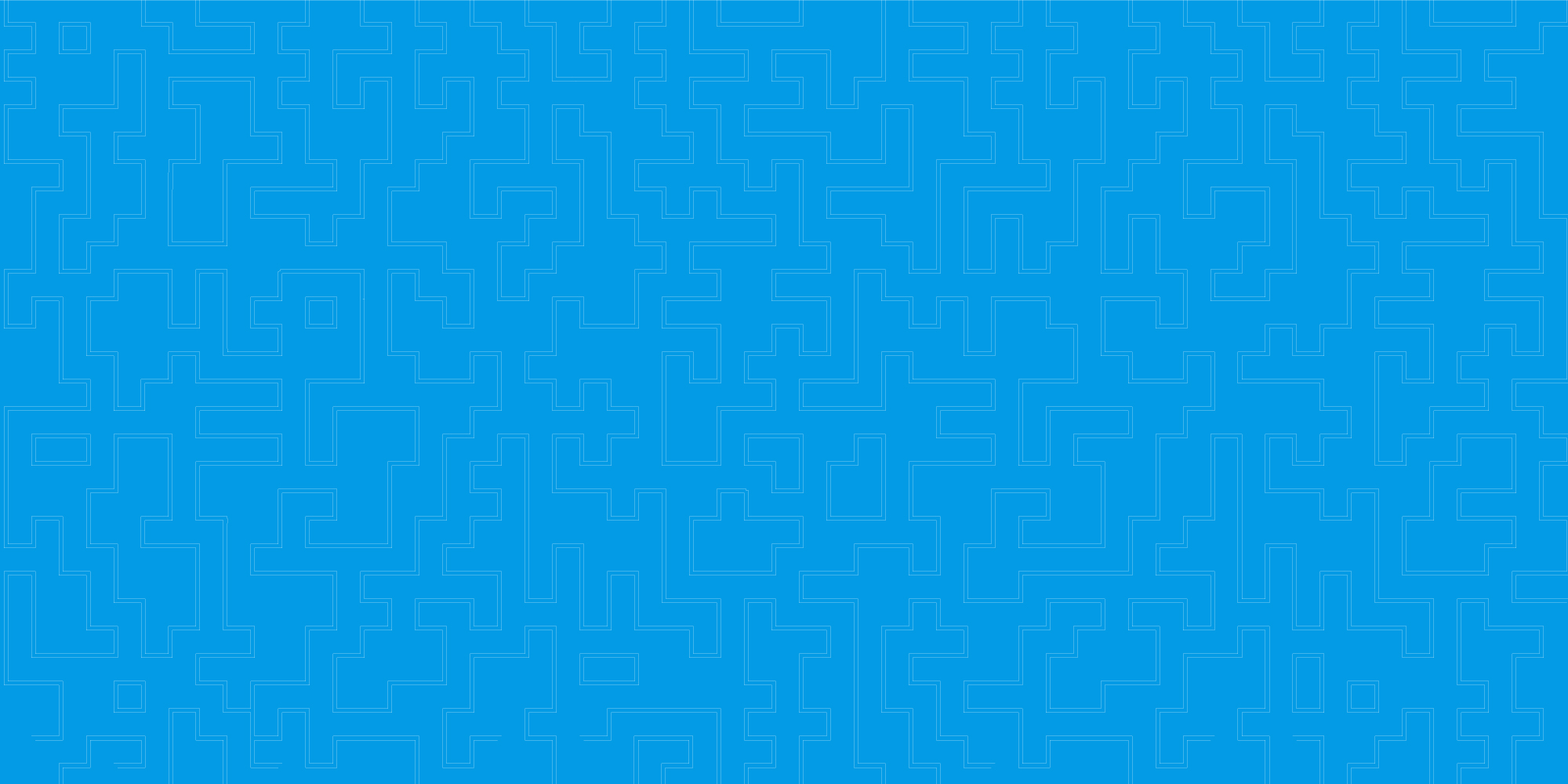
How to manage projects and users
-
Log into the Enter Cloud Suite Dashboard.
-
Click on Projects on the left menu. Note that only master user can manage users and projects.
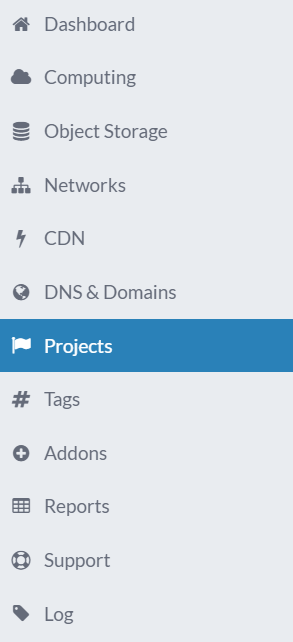
MANAGE PROJECTS
- If you want to create a project click on “Create project” on top right
- Insert the project name and email and full name of the first user you want inside that project
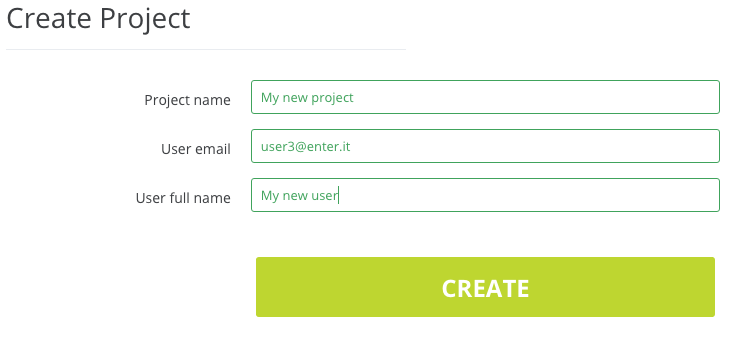
- An email is sent to the new user email address asking him to reset his password
- Insert the project name and email and full name of the first user you want inside that project
- If you want to delete a project click on “Delete” button on the right of the project.
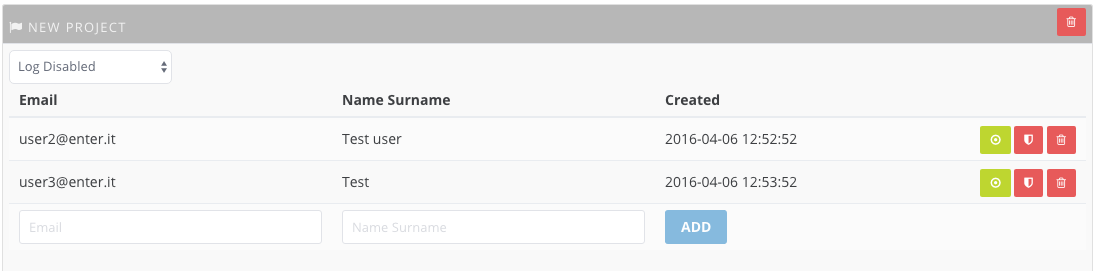
- Note that the project that contains the master user cannot be deleted. If you need to delete that project you have to give before the “master property” to another user in a different project, as described previously
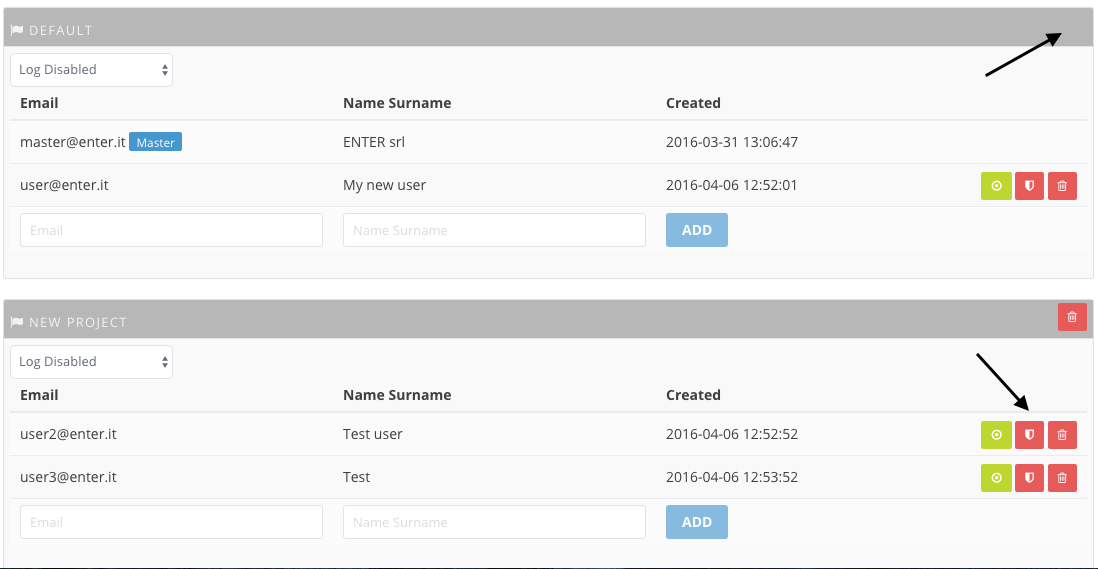
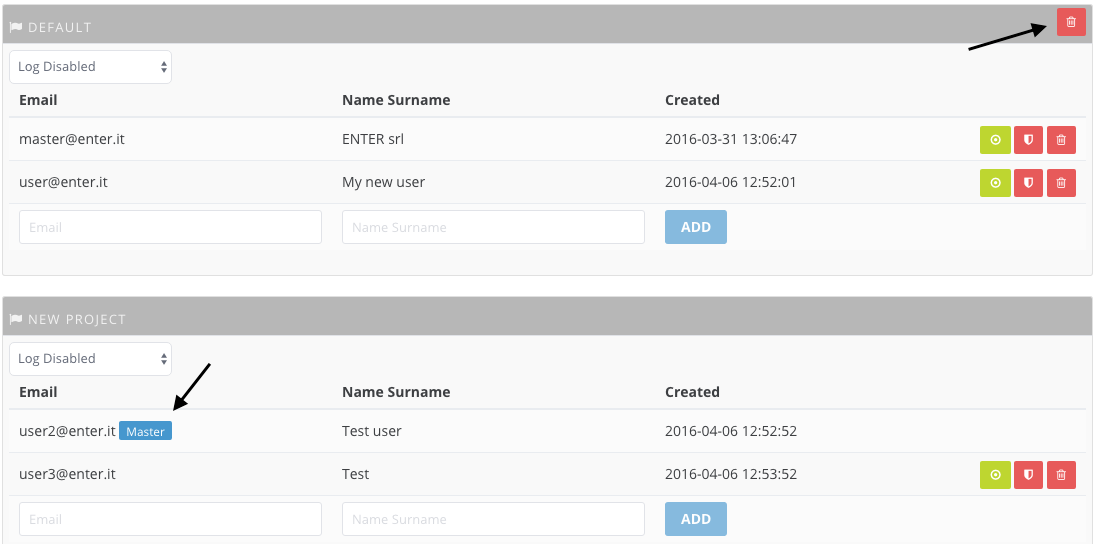
- Note that the project that contains the master user cannot be deleted. If you need to delete that project you have to give before the “master property” to another user in a different project, as described previously
MANAGE USERS
- If you want to add a new user inside an existing project
- Choose a project in which you want to add a new user and fill the required boxes such as Email and Name and Surname and then click on ADD button
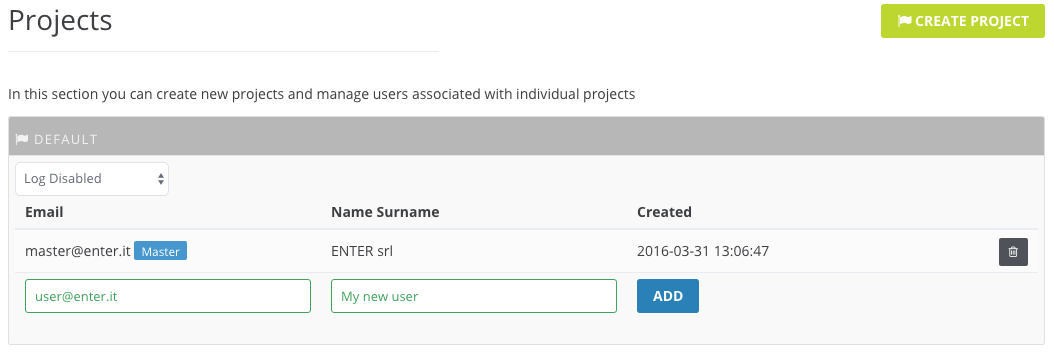
- An email is sent to the new user email address asking him to reset his password
- Choose a project in which you want to add a new user and fill the required boxes such as Email and Name and Surname and then click on ADD button
- If you want to give master property to another user (the master can access all the dashboard features such as Reports and Projects/Users management):
- Click on “Change master user” button
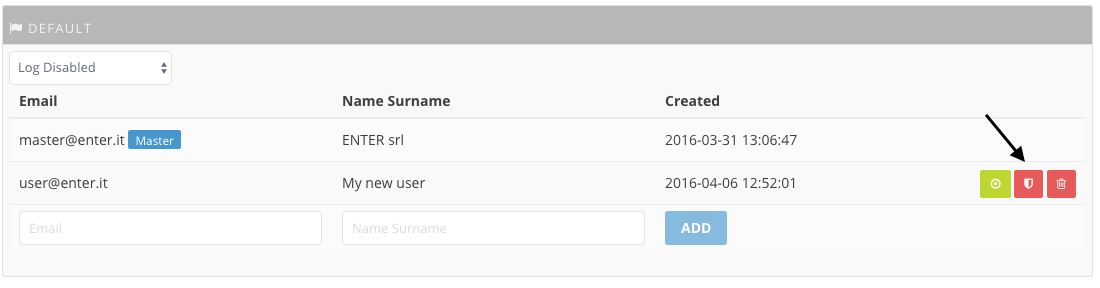
- Click on OK button to confirm. Note that there can be only one master per customer and you will loose immediately your grants to manage others users and projects or to give master property back to you.
- Click on “Change master user” button
- If you want to delete a user click on the Delete button on the right of the user.
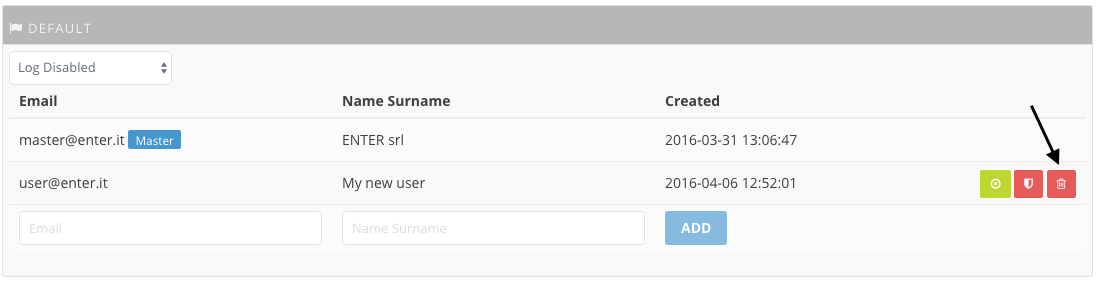
- Note that the master user cannot be deleted. If you need to delete the master user you have to give before the master property to another user, as described previously
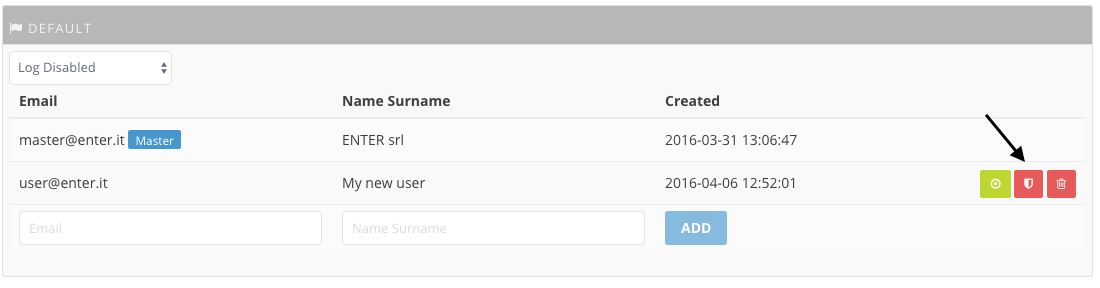
- Note that the master user cannot be deleted. If you need to delete the master user you have to give before the master property to another user, as described previously
- Master user can act inside the dashboard on behalf another user just clicking on Log as user button
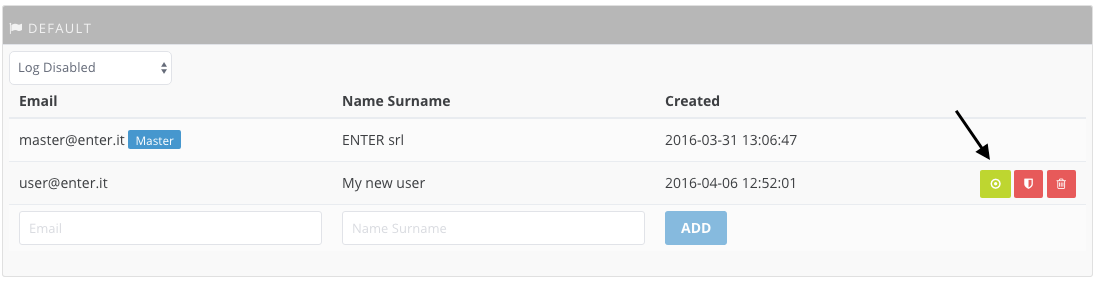
- Click OK to proceed
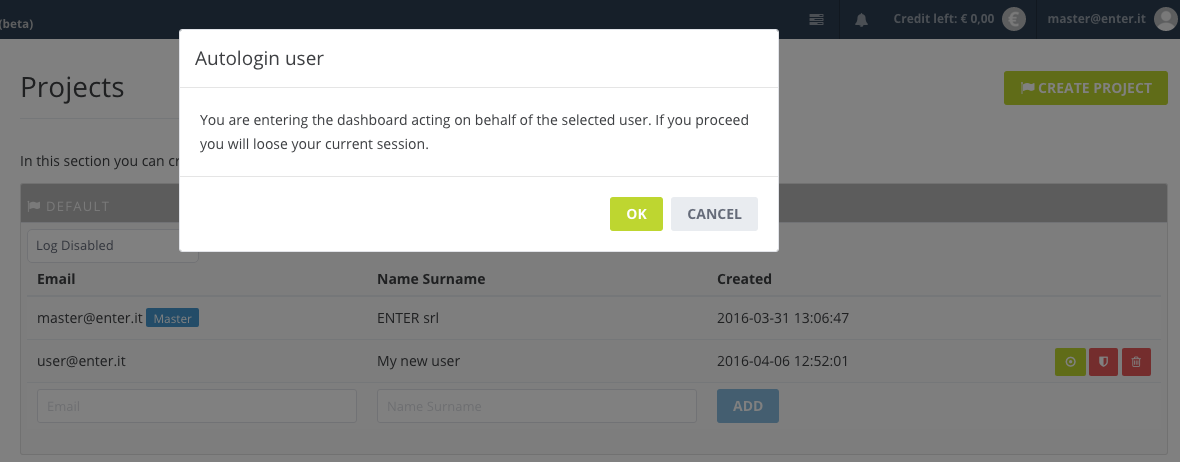
- Click OK to proceed