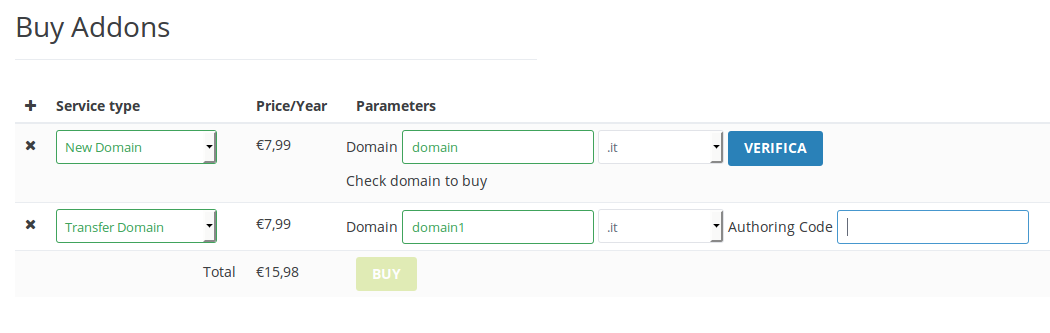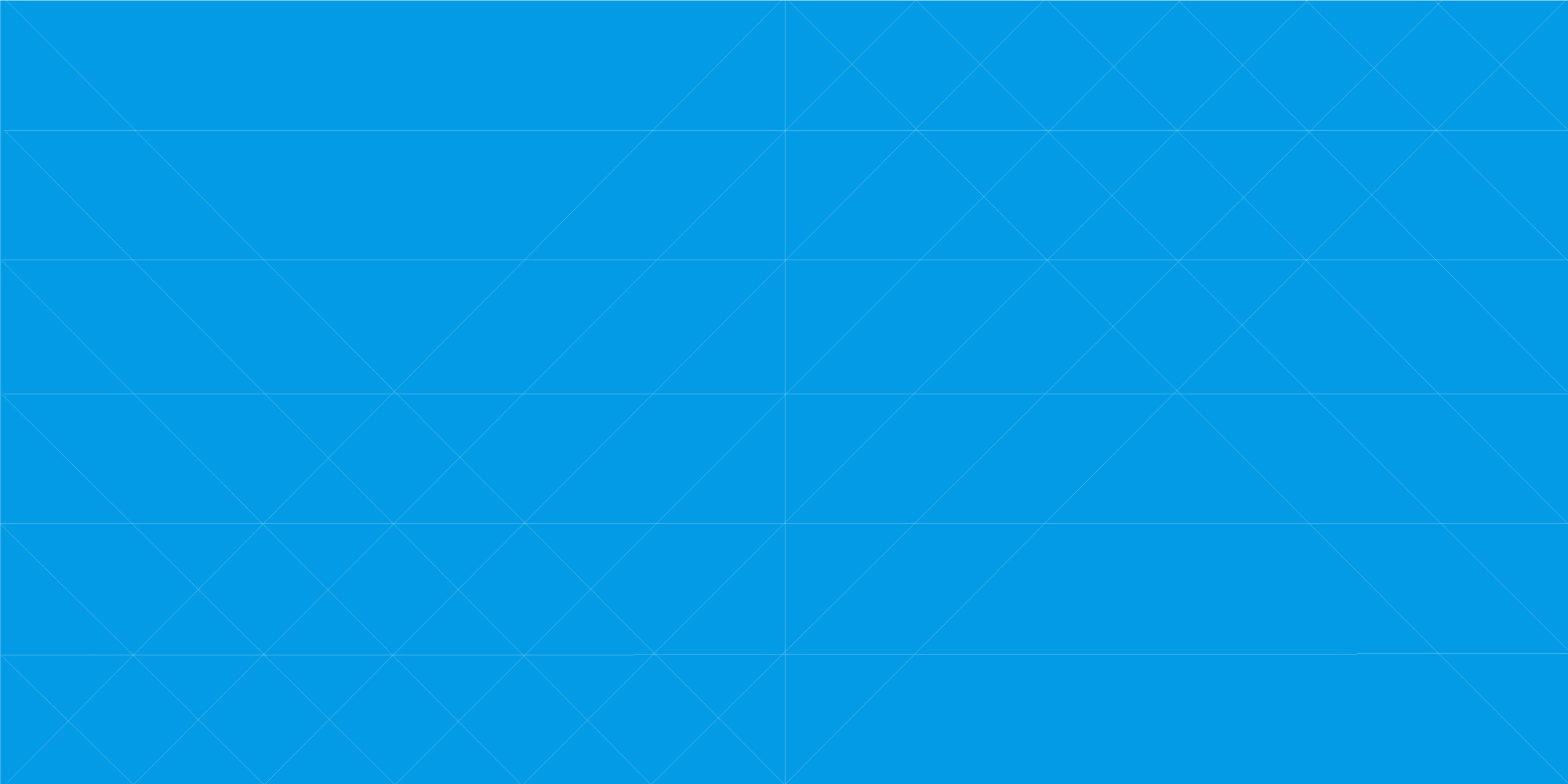
How to manage your domains
-
Once you are logged in the Dashboard, to manage your domains you can select “Addons” on the left.
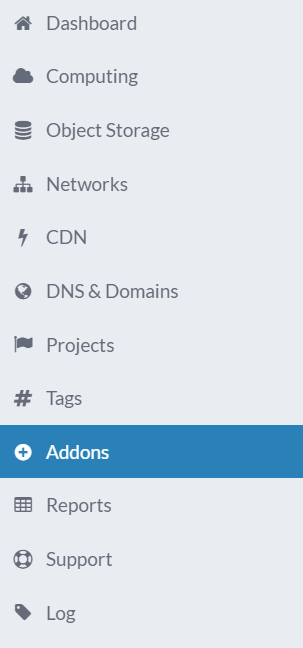
-
A screen where you can see a list of your Addons will appear, you can note the green button “BUY ADDONS” on the top right of the screen.
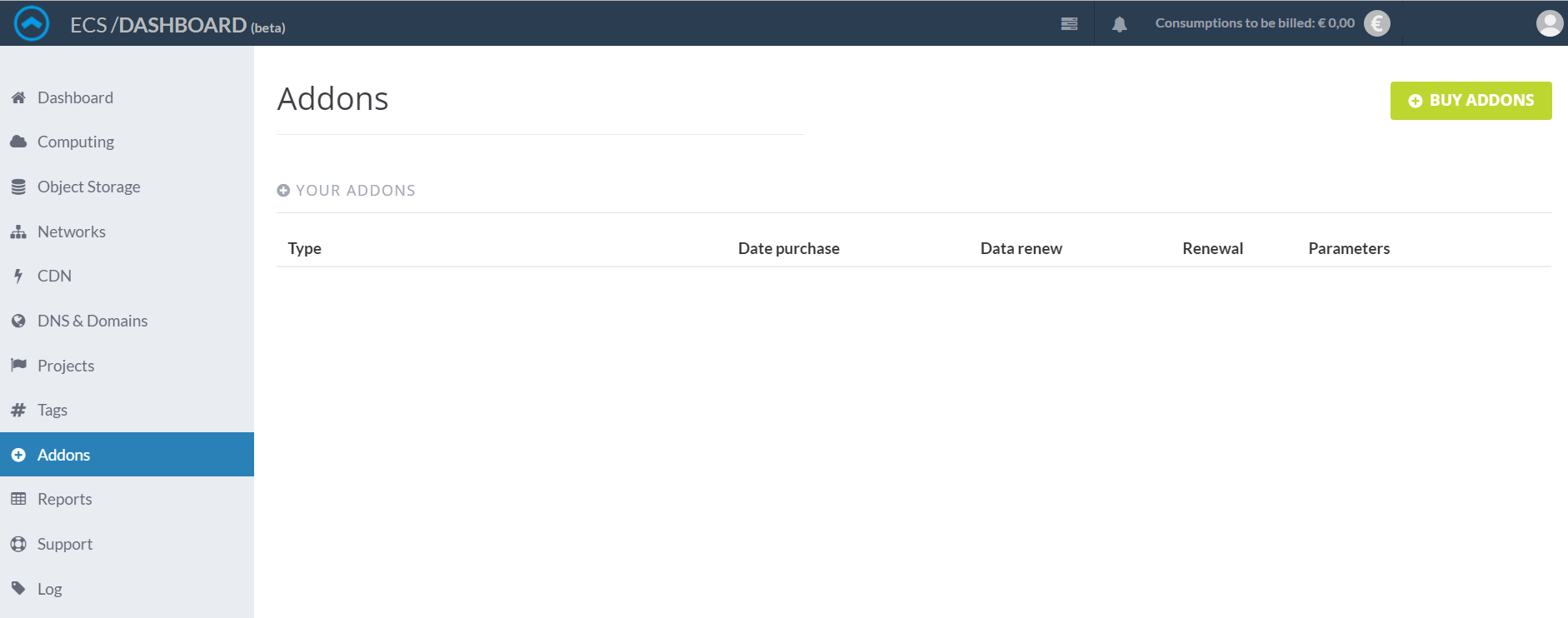
-
Click on it to see the addons you can buy, a screen will show you the service type, price/year and the parameters needed.
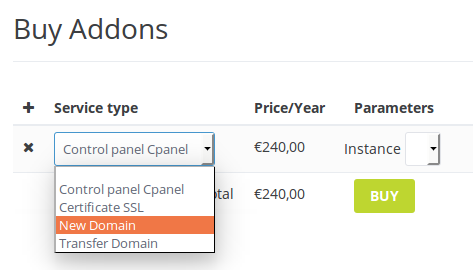
-
To buy a domain, select “New domain” from the menu, insert the domain name, and pick an extension, the price will change depending on the extension.
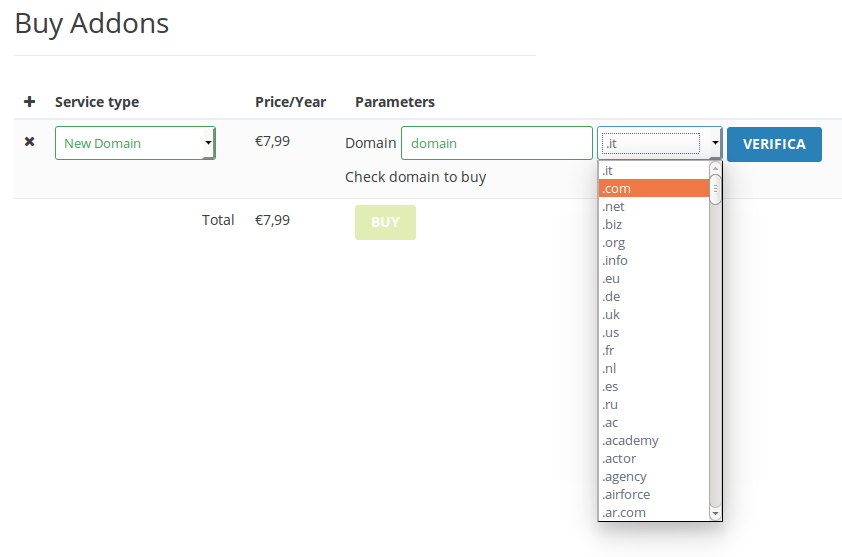
-
You can now check the availability of the domain, clicking on the blue button ad the right of the line. If it’s available, you will be able to click on the green “buy” near the total price, otherwise you will be notified the domain is not available.
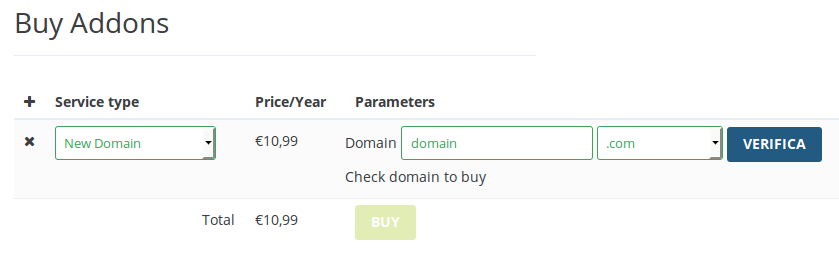
-
If you wish to transfer a domain, you should pick “Transfer domain” from the service type dropdown menu. You can insert the domain name, select an extension and insert the authoring code. You can finally click on “BUY”
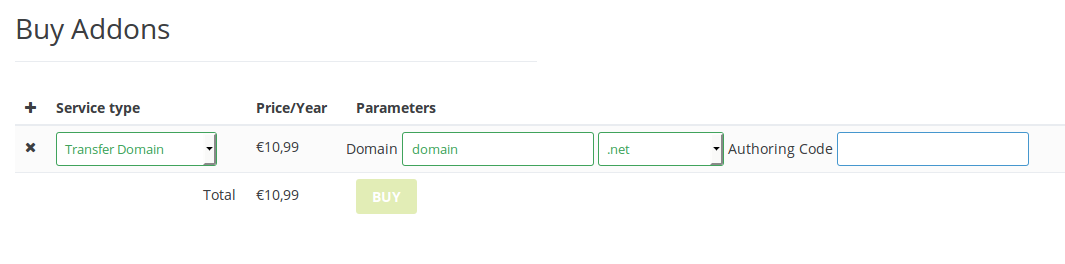
-
You can buy more than an service at once, to do this, click on the “+” icons before service type, at the end of the list you will be able to see the total price of your addons. If you wish to cancel one, just click on the “x” near the service you want to remove, before buying it.